Firewall
Microsoft Azure allows you to create database-level firewall rules to help protect your data and prevent all access to your database. The Firewall grants access and control of your azure database based on IP addresses. You can specify which IP address can access your database. You can have a maximum of 128 firewall rules for your database.
Please note: By default your database will have an OPEN firewall rule which will accept all connections. It is highly recommended you change this rule.
In this section, you will learn how to manage your database firewall settings:
View Firewall
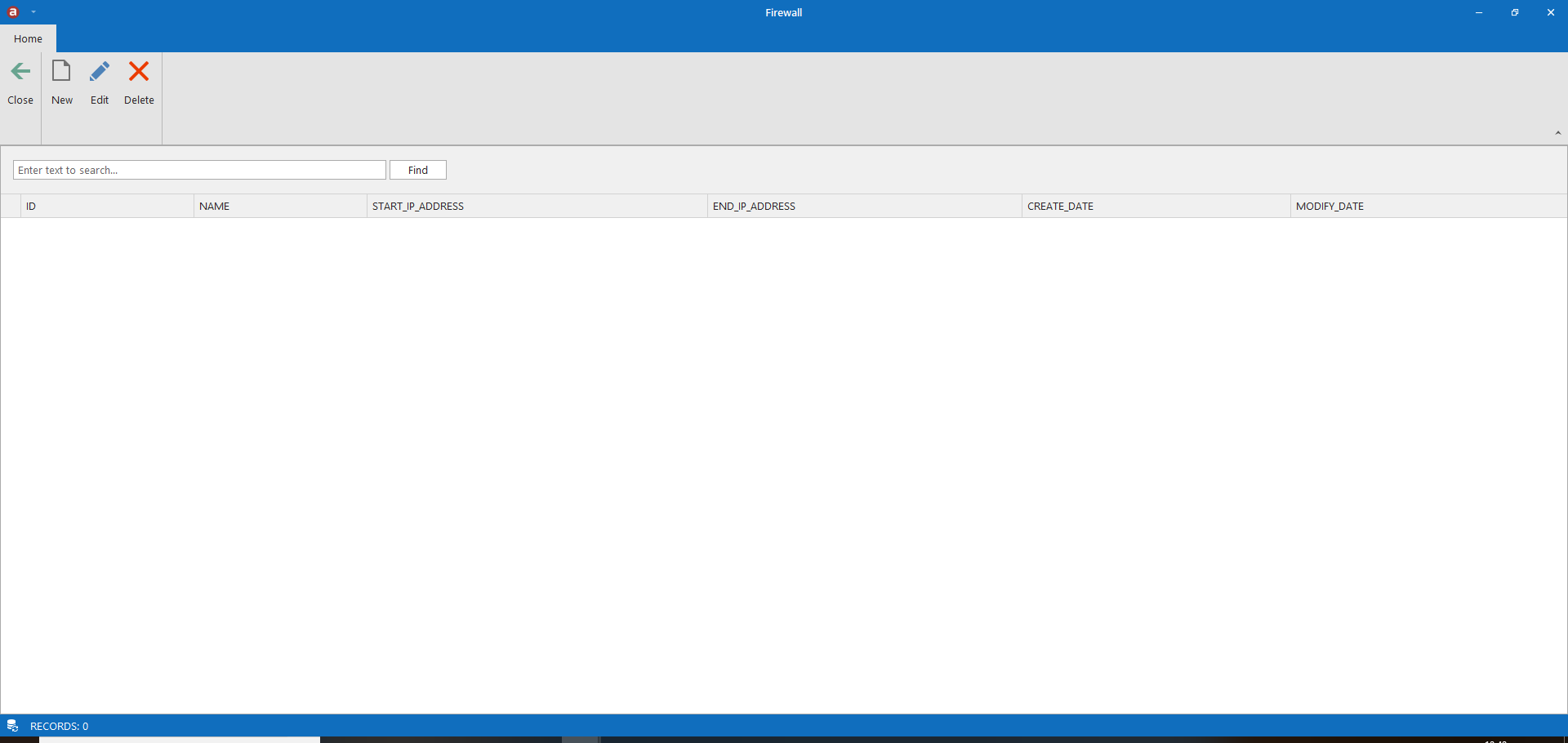
1. Click on New. Enter the firewall name and the IP Address you want to allow access to your database. Then click Save.
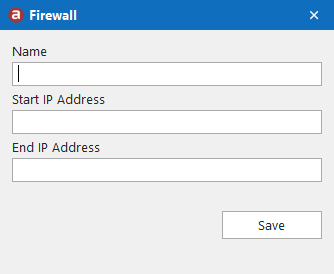
2. If successful, you should see your new firewall rule in the list.
You cannot edit an IP address you are currently connected to.
1. Select the firewall rule you want to edit. Then click on Edit Firewall.
2. Enter the new IP Address, then click Save.
3. If successful, you should see the changed IP address in the list
You must always have one active IP address in your firewall, otherwise you will not be able to access your database. You cannot delete an IP address you are currently connected to.
1. Select the firewall rule you want to delete. Then click on Delete Firewall.
2. If successful, you should see the firewall rule removed from the list