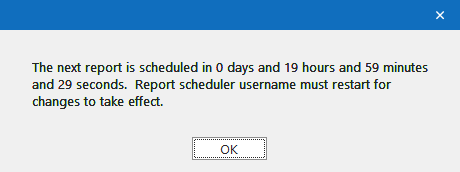Report Scheduler
In this section, you will learn how to schedule reports to be emailed automatically at a certain time of the day, week or month.
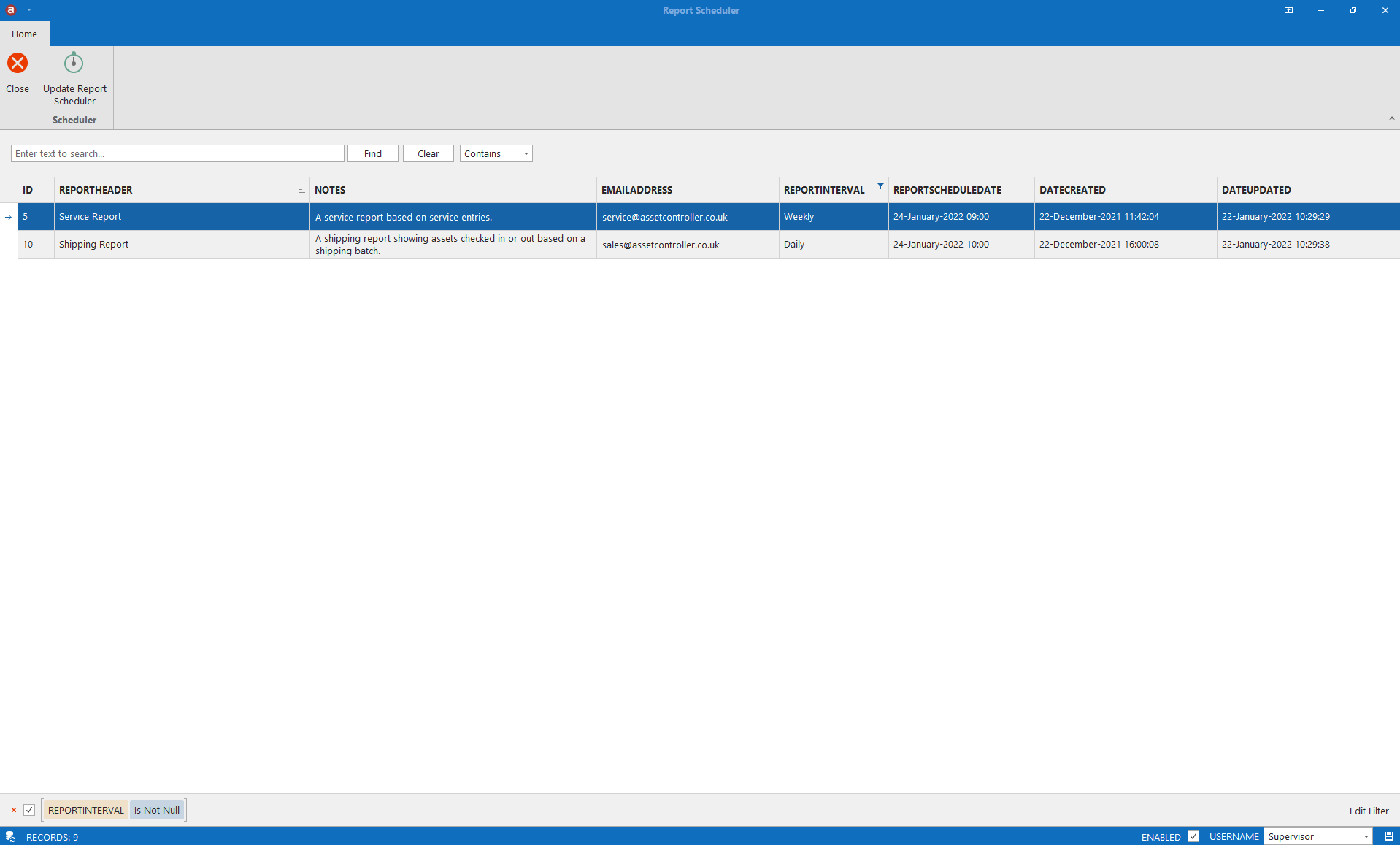
2. Any report designed in the Report Designer can be scheduled. By default, the report scheduler filters out any report without a report interval. You can uncheck this filter to show all reports from the filter editor.
3. You can schedule a report by editing the following cells. A report can only be scheduled if the email address, report interval and report schedule date are completed.
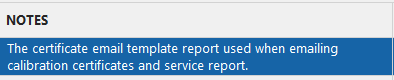 A description of the report. This can also be editing when saving a report in Report Designer.
|
4. Enable the checkbox, select which logged in user will be sending the emails using the Username drop-down menu.
5. Click the Save icon.
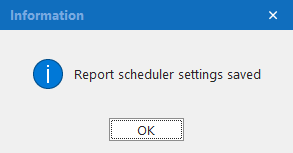
Asset Controller must be running in order to send the emails and the selected user should only be logged in on one machine. Should you have the same user logged in on multiple machines, you will end up sending multiple duplicated emails.
If you make any changes to the report scheduler, you should update afterwards.
1. Click on Update Report Scheduler.
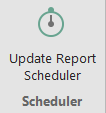
2. The report scheduler will then show you when the next report is scheduled to run. If a username has been changed, that user will need to re-log into Asset Controller for the changes to take effect.