Barcode Scanner and Printers
In this section, you will learn about connecting a barcode scanner and printer. Within Asset Controller, you can easily connect any barcode scanner (1D barcodes such as Code 39 and Code 128 to 2D barcodes such as Data Matrix and Quick Response (QR) codes) allowing you to easily manage and track your assets. You can create a barcode from any field in your database which can be added to any report template, email template, calibration label or shipping sticker designed in the Report Designer. Secondly, you can print to any connected printer on your PC.
We recommend the Inateck or Tera 2D/QR wireless barcode scanners. You may need to configure the barcode scanner to return an 'Enter' command after the scan.
1. Connect the barcode scanner to the computer
2. Start Asset Controller and log in.
3. You can now use the barcode scanner as you would the keyboard (e.g. clicking inside the Find Panel and scanning a barcode to search)
Any connected printer can be used by Asset Controller. Whenever you need to print a report, calibration label, etc., select the printer name from the print dialog box and click Print.
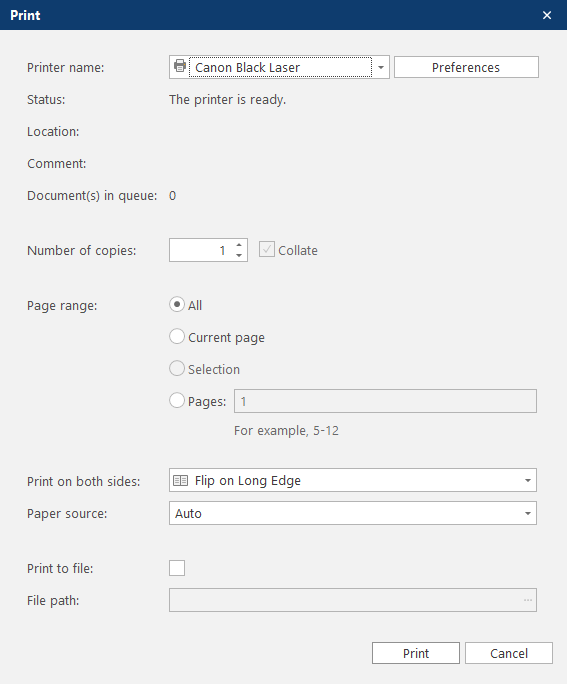
Label Printers
We recommend the Brother P950NW label printer and cassette tapes.