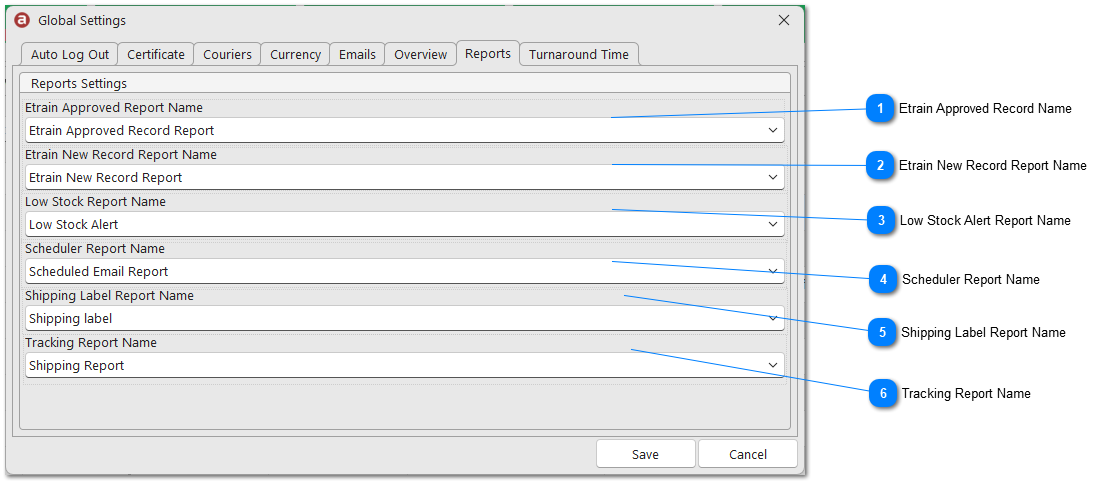Reports
There are certain events in Asset Controller where you can send an email or report attachment. This could be an email notifying personnel that stock is low, a new Etrain training record notification, printing a shipping report and label showing a list of assets which have been checked in or out or what default email message to use when sending report attachments. All email reports can be designed in the Report Designer. Once saved, they will appear in the drop-down menus.
2. Select the report templates from the drop-down menu. then click on Save.
|
When a Etrain training record has been approved, you can send a notification email. This notification email message can be designed in the Report Designer.
|
|
When issuing a new Etrain training record, you can send a notification email. This notification email message can be designed in the Report Designer.
|
 When a stock item falls below its stock reorder quantity, you can send a notification email. This notification email message can be designed in the Report Designer.
|
 When emailing an attachment from Report Preview, Tracking or Report Scheduler you may want to include a specific email message to be used along with the attachment. This email message can be designed in the Report Designer.
|
|
You can print a shipping label when assets are checked in from Tracking. This shipping label can be designed in the Report Designer.
|
 You can print a shipping report when assets are checked in or checked out from Tracking. This shipping report can be designed in the Report Designer.
|