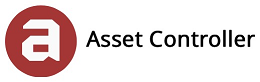Users
You can add as many users as you like into Asset Controller and assigned different user access levels.
In this section, you will learn how to manage your users:
View Users
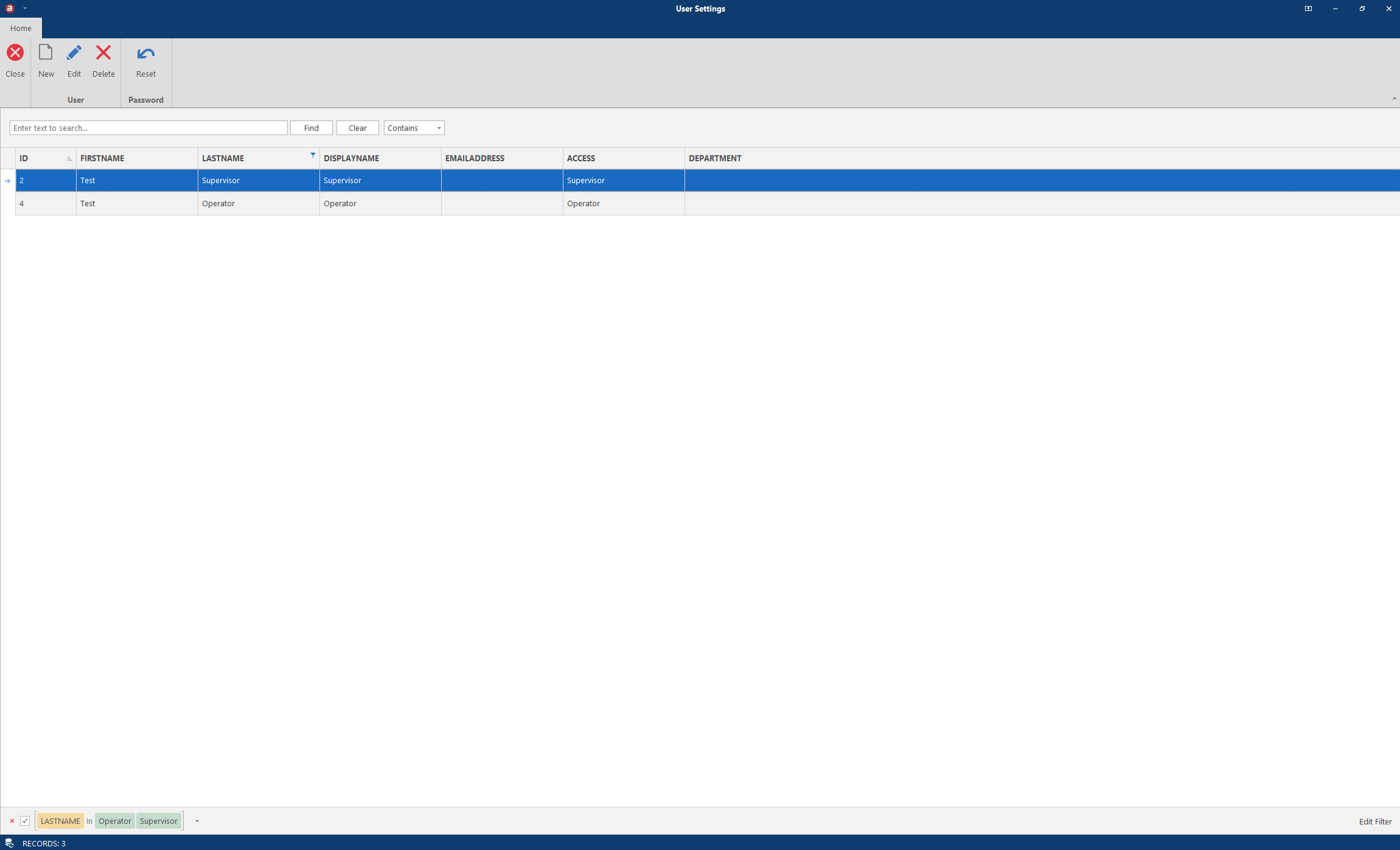
1. Click on New User.
2. Enter the Username (used to log in with), First and Last name, Email address, Level of access, Department, Colour and Signature. The department is used when etrain tasks are sent. The signature image appears on certificates which have been approved by the user and the colour is used as pdf highlights in the certificate documentation and also as the label colour in the calendar.
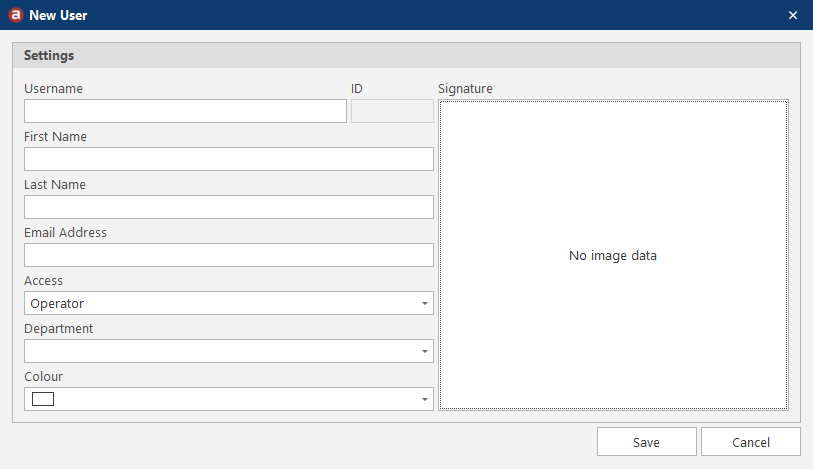
3. Click on Save to save all changes.
You can edit any part of the user's account apart from the Username.
1. Click on Edit User.
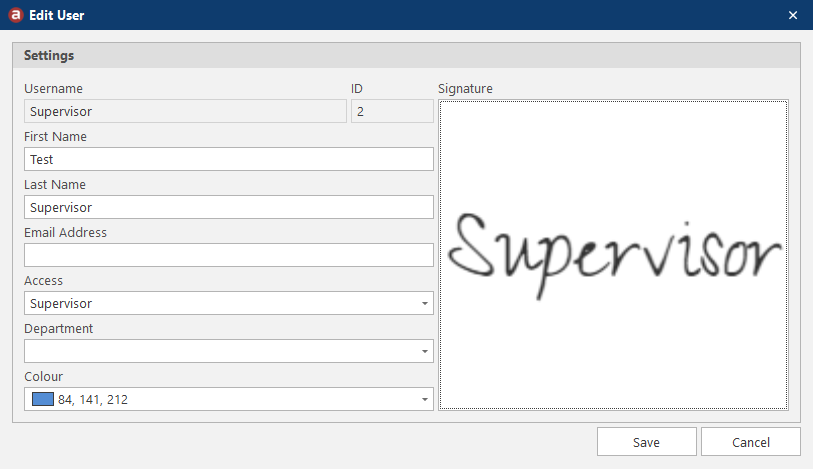
2. Edit the user then click on Save.
You can delete any user apart from your own account or if there is only one administrator account active.
1. Click on Delete User.
You can reset any user's password. By doing so, the password is cleared and the next time the user logs in, they are made to create a new password.
1. Select the user then click on Reset User Password.
2. Click on Yes to reset the password.
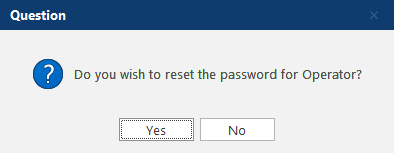
3. If successful, you will see a notification message.
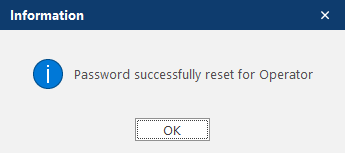
|
Operator
|
Can view all areas apart from the Administrator Tools and cannot make any changes to the database
|
|
Supervisor
|
Same as the Operator and can make changes to the database
|
|
Manager
|
|
|
Administrator
|
Complete access to all areas of the system
|