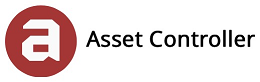Columns
Any column can be shown, hidden, resized, sorted, position changed, grouped and filtered. After saving the layout, the next time you open that form, your column view will be automatically loaded.
In this section, you will learn about customising the columns in the grid view:
The column header panel contains the headers of all visible columns. Headers of grouped columns are displayed in the group panel. Right-clicking a column header in the header panel or group panel activates the column header context menu.
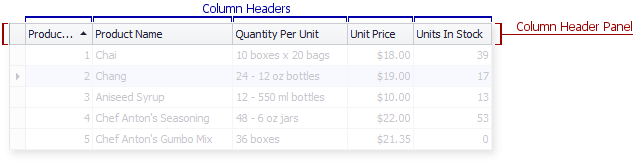
The column header context menu enables you to manipulate a column (apply sorting, grouping, calculate the best column width, etc.). The menu is activated by right-clicking a column header displayed in a header panel or in a group panel.
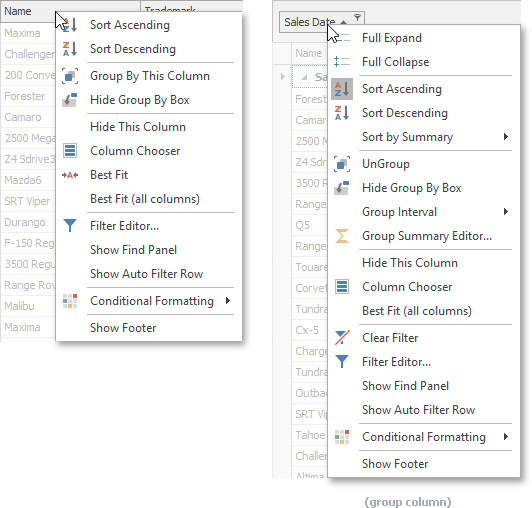
There are 5 ways to edit a column:
1. Right click a column header and select the column chooser to select which columns you want show and hide.
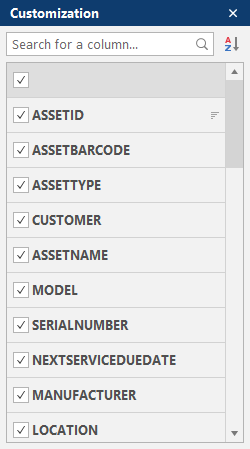
2. Right click a column and select Hide This Column.
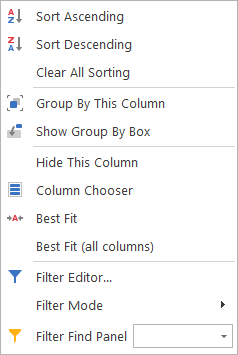
3. Click and drag a column to reposition.
5. Click a column to resize or click on Best Fit (all columns) to resize width based on its contents.