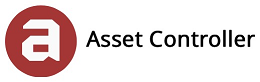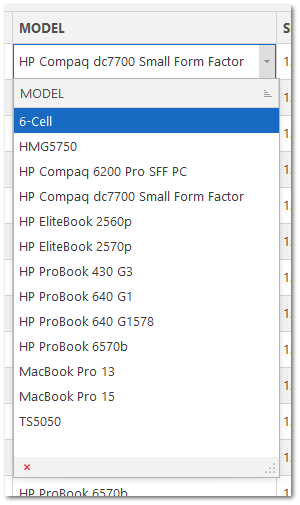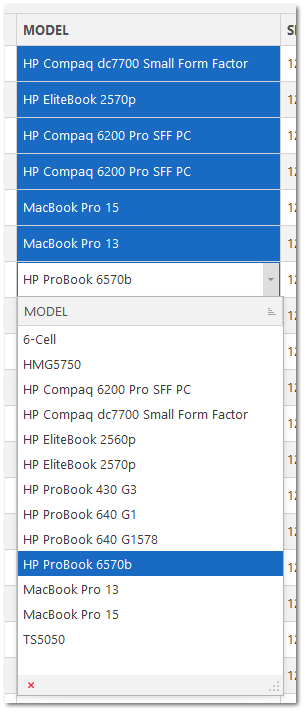Editing a Cell
In this section, you will learn how to edit a cell by enabling edit mode. Whenever you are in edit mode, you can change a single cell or multiple cells in a column.
1. Double click the cell to enable edit mode. This will also change the row selection to cell selection.
Normal mode
Edit mode
2. Once in edit mode, you can edit a single cell or multiple cells in a column. Double click the highlighted cell again to display the cell editor. Please note: Some cells are locked and cannot be selected or changed.
Single cell (with a drop-down menu cell editor)
Multiple cells in same column (with a drop-down menu cell editor)
3. Once in the cell editor, you can make your edit then press Enter or click away from the cell to commit the change.
4. Click OK to save changes or click Cancel to discard the change.
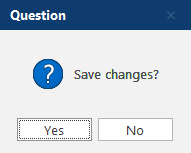
5. Click another column to disable edit mode. This will also change the cell selection back to row selection.