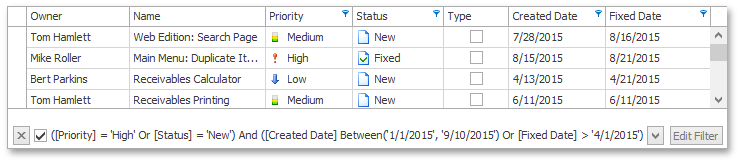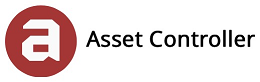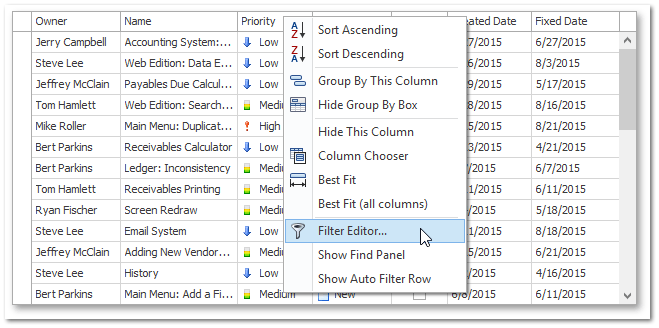Filter Editor
In this section, you will learn how to build filter criteria of any complexity using either the tree-like filter builder interface or a text editor with hints.
1. To invoke the Filter Editor, right-click any column header and select Filter Editor in the context menu.
2. By default, the Filter Editor displays filter criteria as a tree where individual nodes represent simple filter conditions. The root node is the logical operator combining all conditions. Any filter condition consists of three parts: a column name, criteria operator and operand value. If the grid view's data is not filtered, the editor contains one incomplete filter condition for the clicked column.
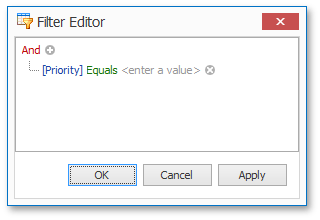
3. Click the value box and select Medium in the drop-down list.
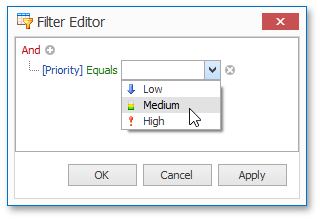
4. Click OK to close the editor and apply changes. As a result, the grid displays only records with a priority set to Medium. Now you can invoke the Filter Editor using the Edit Filter button within the Filter Panel.
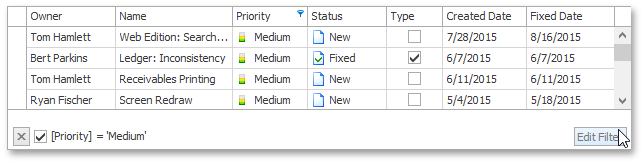
5. To add a new filter condition, click the plus button ( ) next to the root node. This can also be done by clicking the logical operator and selecting Add Condition.
) next to the root node. This can also be done by clicking the logical operator and selecting Add Condition.
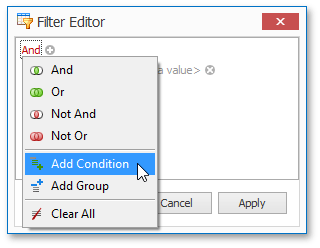
6. Select Name in the list of available columns. Then, use the Contains comparison operator and enter the ‘vendor’ string in the value box. Click Apply to filter data without closing the editor.
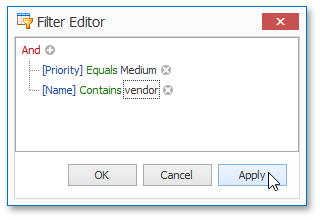
7. The grid view now displays records with medium priority and names containing ‘vendor’ in them.
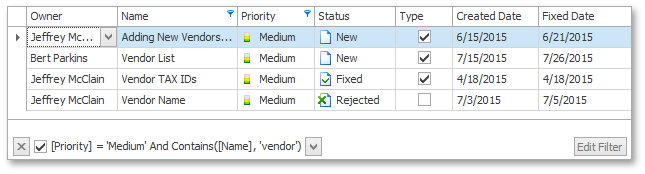
1. Now delete all filter conditions by clicking their  buttons or by selecting Clear All in the logical operator’s menu.
buttons or by selecting Clear All in the logical operator’s menu.
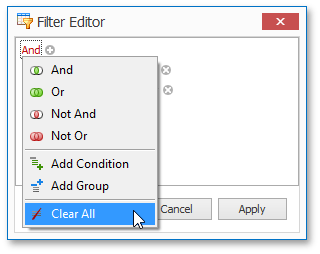
1. You can now create a more complex filter criteria. For example, to create a new condition group, click the root logical operator and select Add Group.
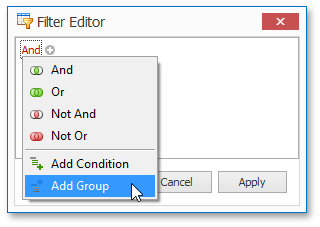
2. Change the created logical operator to OR.
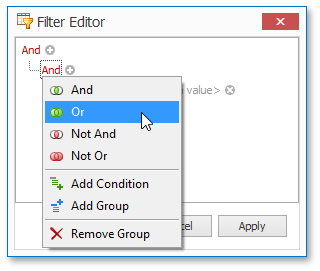
3. Create two new conditions within this group. These conditions will select records that have a High priority or a status set to New. In the same manner, create one more OR condition group with two conditions. These conditions will select records with Created Date between January 1 and today or those where Fixed Date Is greater than April 1.
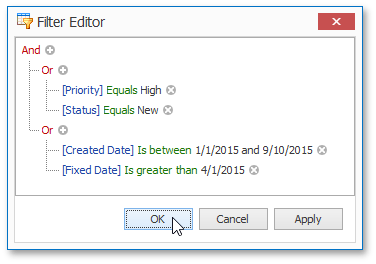
4. Click OK to filter data using the created criterion. You’ll see the entire filter condition displayed in the filter panel.