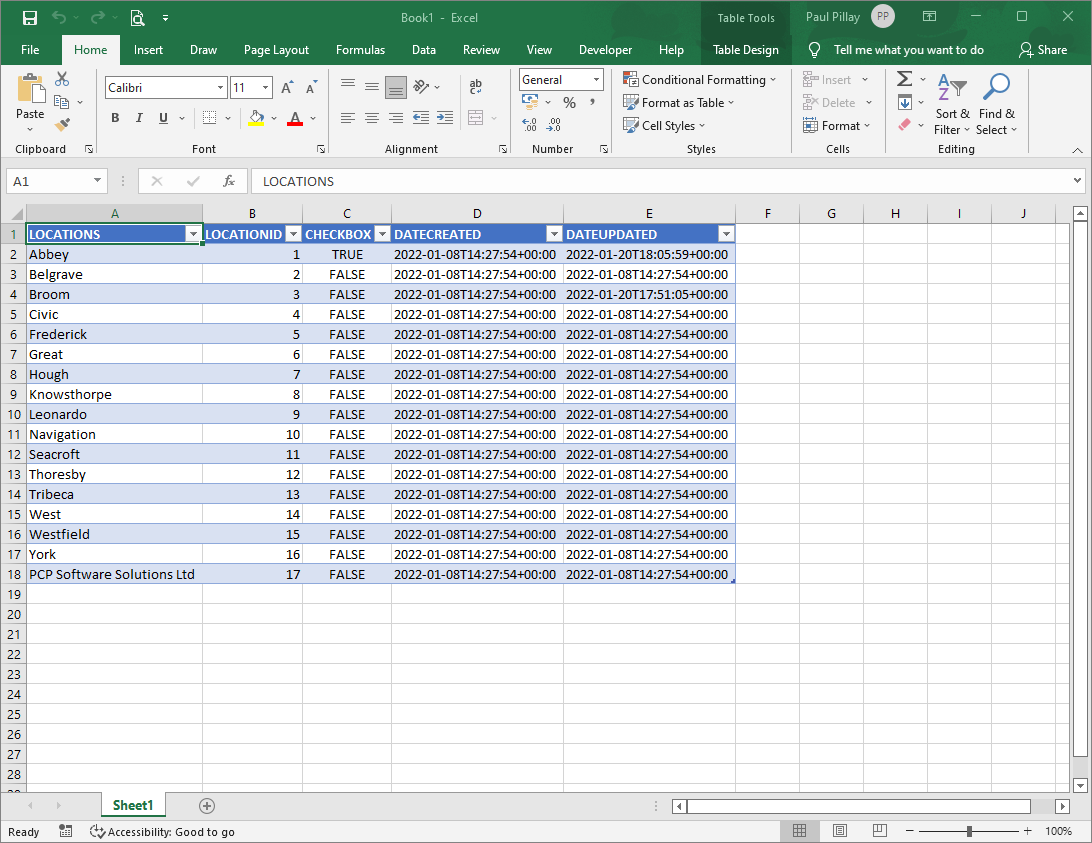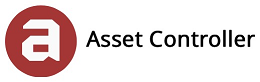Export
In this section, you will learn how to export your data to Excel (XLSX) or XML. Depending on the size your database, exporting to XML will be quicker for larger tables.
1. Select the table you would like to export and click on Export to Excel.
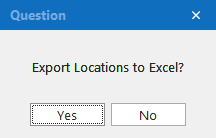
2. Click Yes, then select the Save As location and click Save.
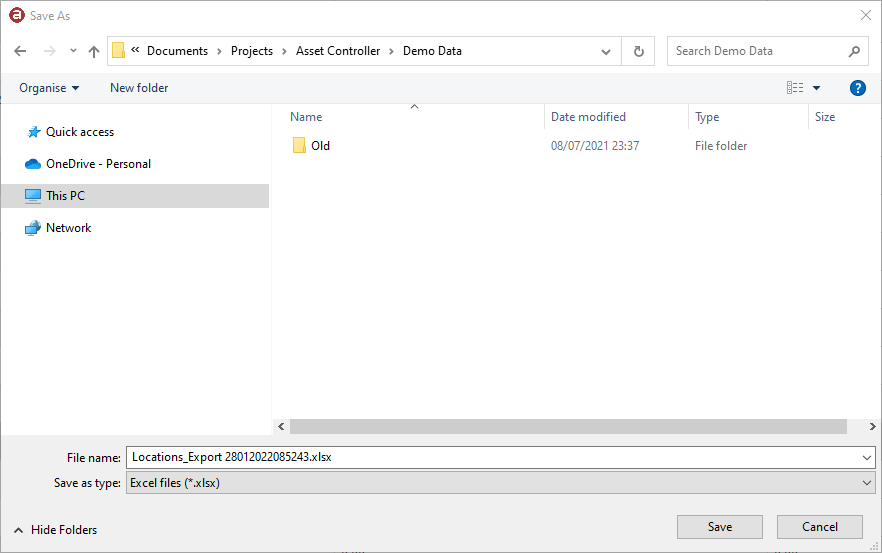
3. Asset Controller will start to export the database table to an XLSX file. This may take several minutes depending on the size of the table. Once completed, click Yes to open the file.
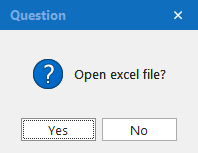
4. The excel file will contain all the columns and rows from the database table.
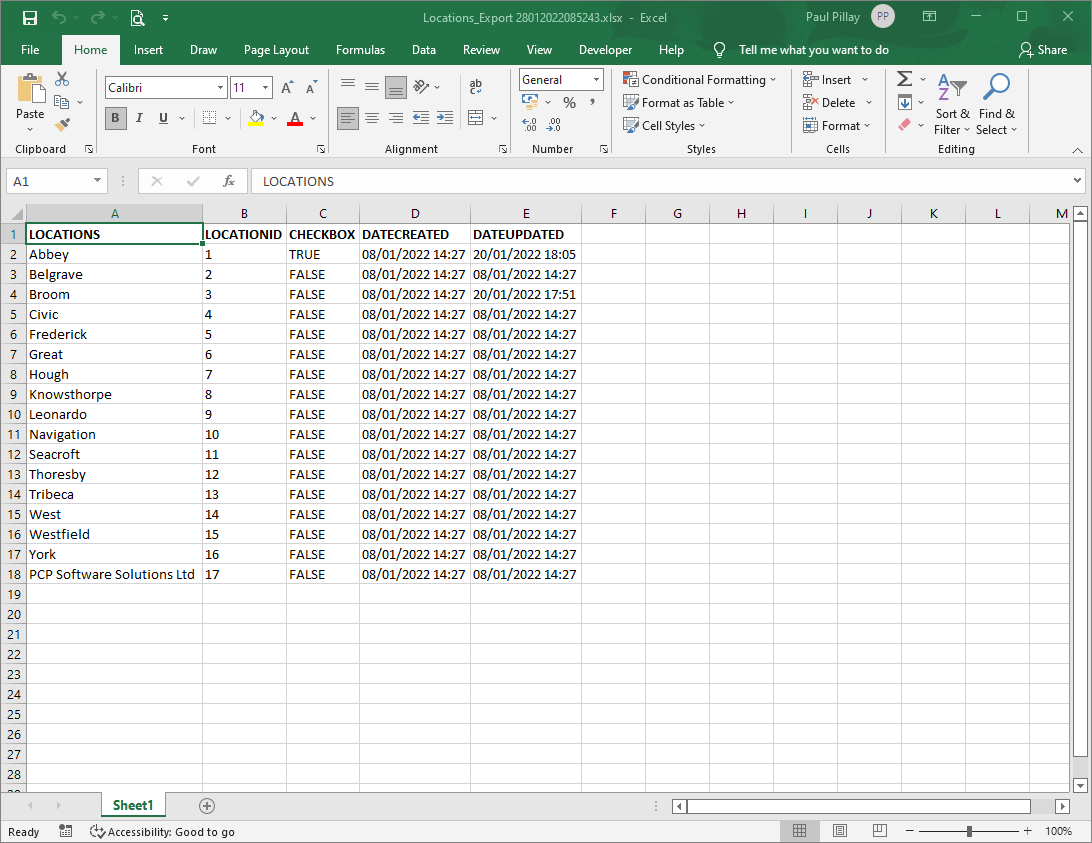
1. Select the table you would like to export and click on Export to XML.
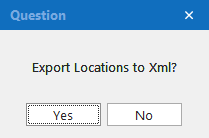
2. Click Yes, then select the Save As location and click Save.
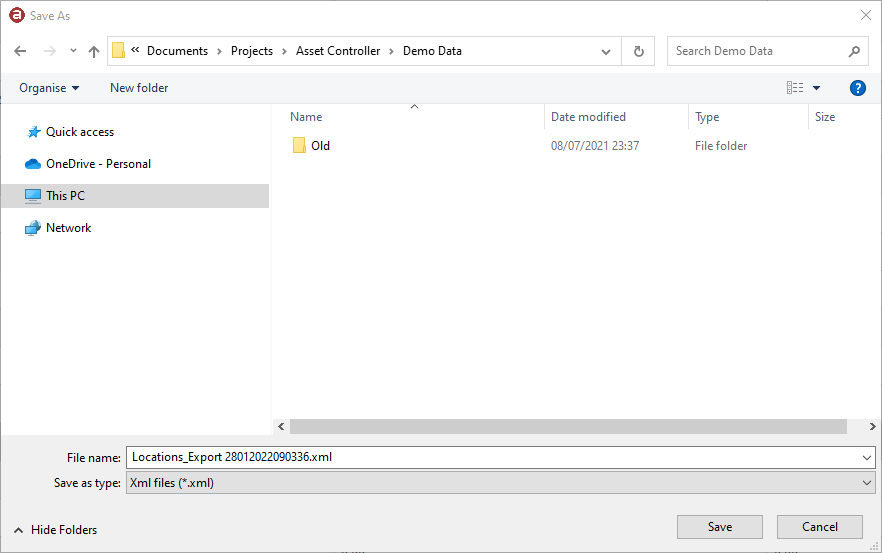
3. Asset Controller will start to export the database table to an XML file. This may take several minutes depending on the size of the table, but faster than exporting to XLSX. Once completed, click Yes to open the file.
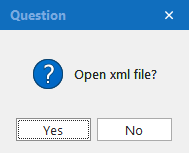
4. The XML file will contain all the columns and rows from the database table.