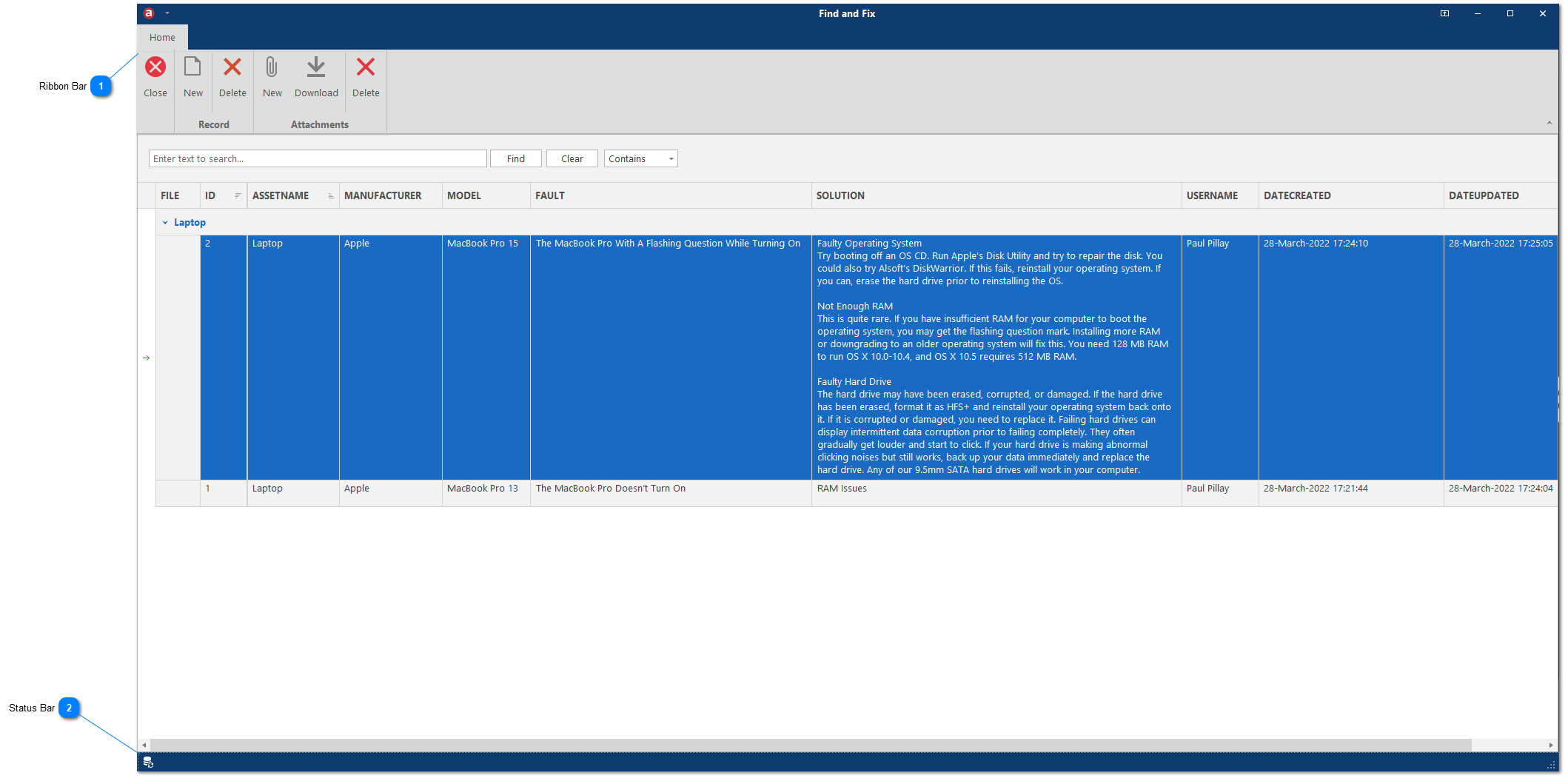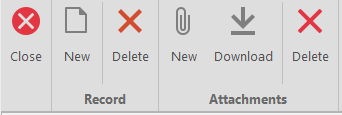Find and Fix
Managing the calibration and maintenance of your own equipment or providing a service to your customers, there will be times when you need to find a fix or a solution quickly to a problem with an asset or process. With Find and Fix, you can log faults and solutions and upload attachments to provide critical information to your users. This will reduce the down time of equipment and increase growth and revenue.
In this section, you will learn about Find and Fix:
View Find and Fix
1. Click New Record or right-click the grid view to bring up the context menu and select Record -> New.
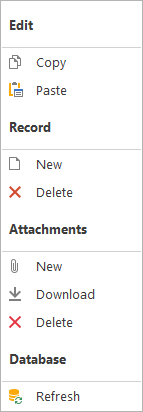
1. Select all the record you wish to delete then click Delete Record or right-click the selected row to bring up the context menu and select Record -> Delete.
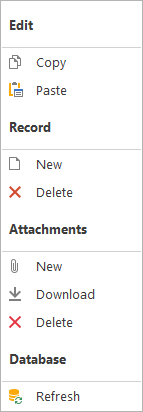
2. Click Yes to confirm the deletion.
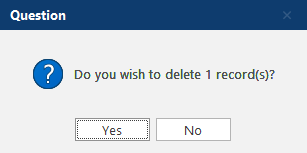
You can upload and save any attachment to a find and fix record (e.g. user manual, instruction video, GIF, photo, etc.). Note: The maximum file size allowed to upload is 5MB.
1. Right-click on the selected row to bring up the context menu and select Attachments -> New.
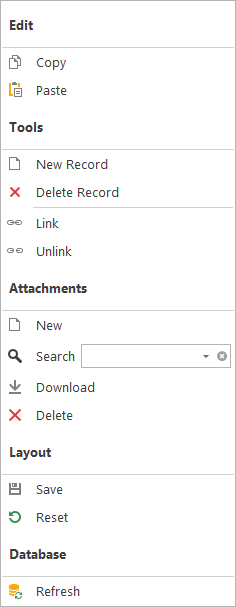
2. Select your file and click on Open.
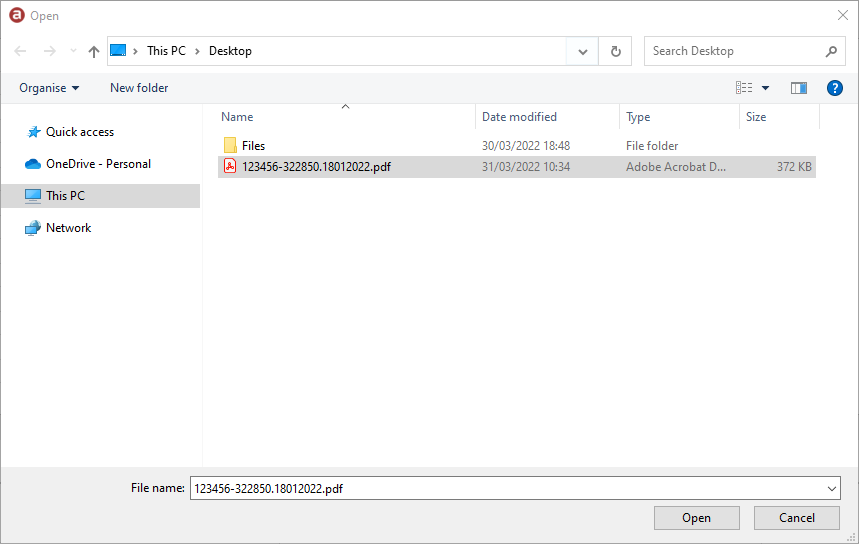
3. The file will be uploaded and saved. Depending on the file size, this may take a few seconds. If successful, the FILE column will show a paper clip icon to indicate a file has been attached.

You can download any attachment. Note: Your windows system default app is used to open the attachment, so make sure you have an associated file type set (e.g. Adobe Reader to open .pdf files).
1. Right-click on the selected row to bring up the context menu and select Attachments -> Download.
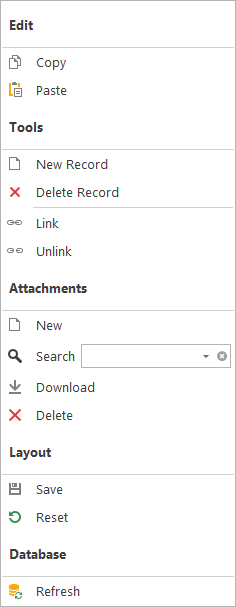
2. The attachment will be downloaded to your windows temp folder and opened via your default file type associated application.
You can delete any unlocked attachment.
1. Right-click on the selected row to bring up the context menu and select Attachments -> Delete.
2. Click Yes to permanently delete the selected attachment.
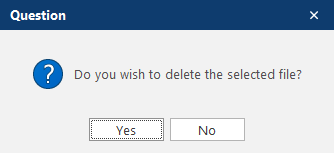
3. If successful, the paper clip icon will be removed from the FILE column to indicate that the attachment has been removed and deleted from service entry.