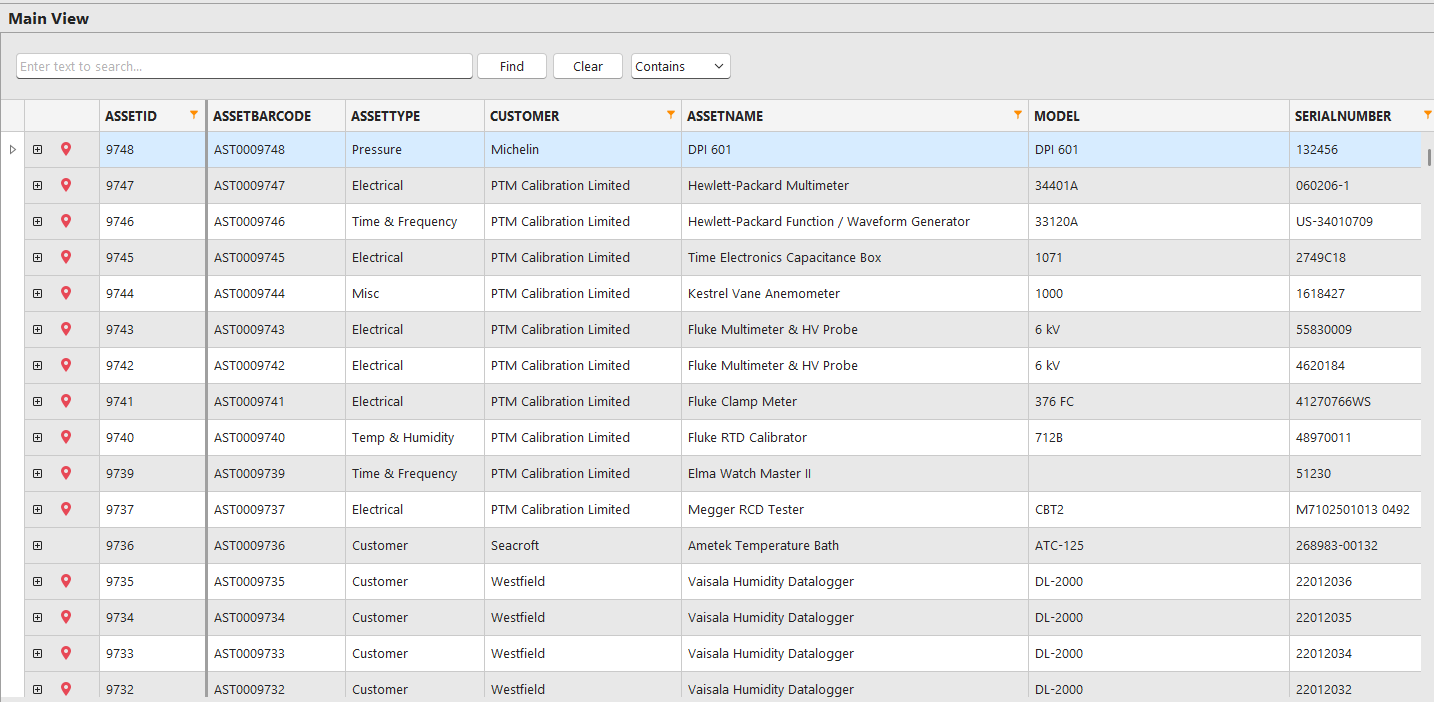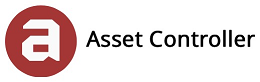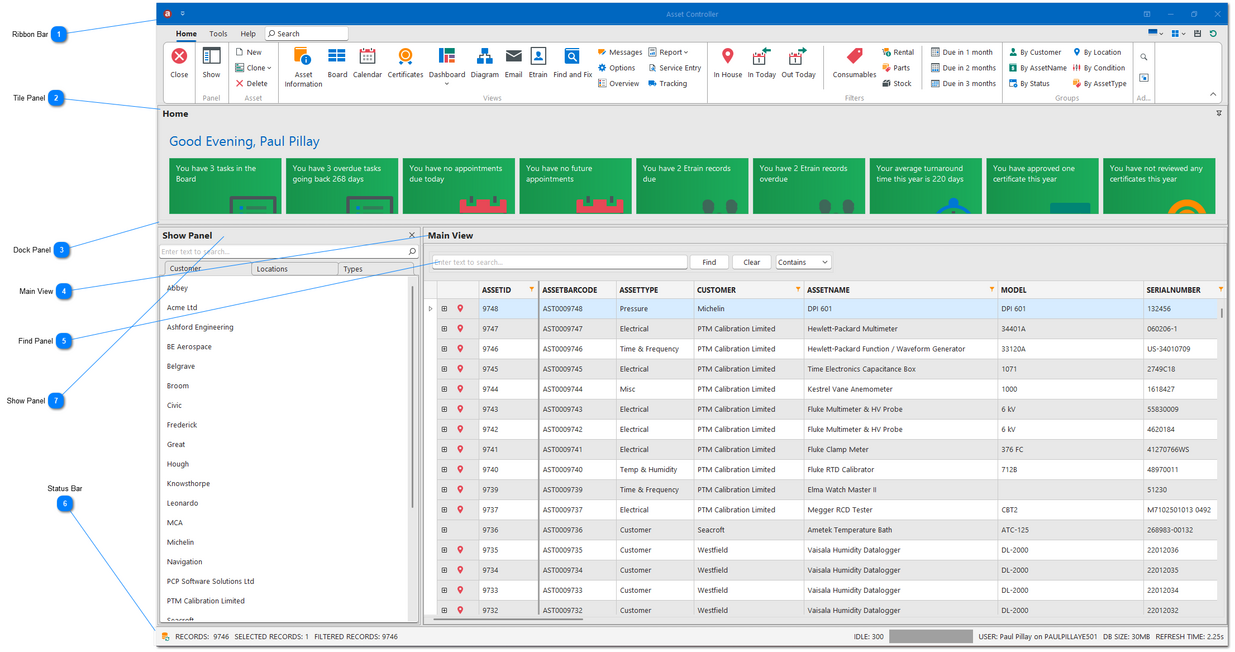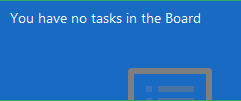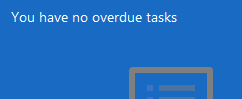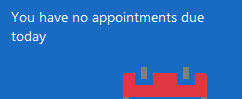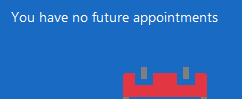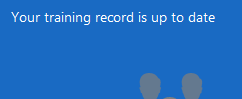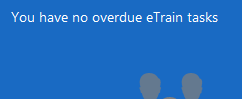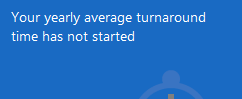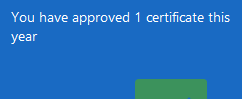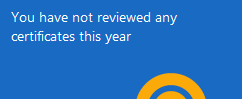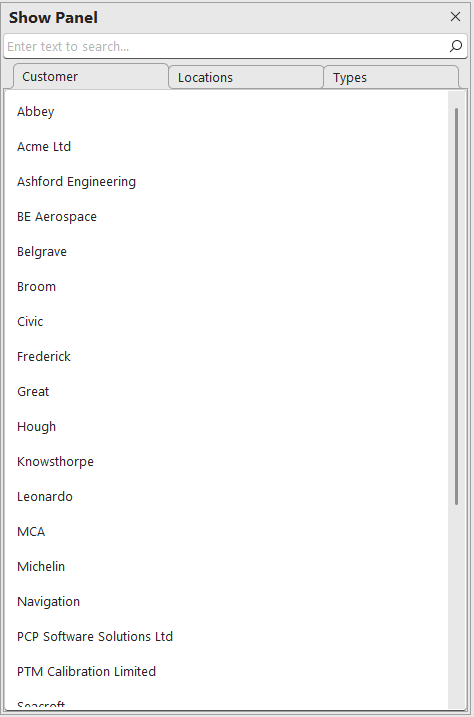|
Column Name
|
Data Type
|
Name
|
Description
|
|
|
|
Row indicator
|
Indicates which row is focused
|
|
|
|
Close
|
Closes the detail view and reverts back to the main view
|
|
|
|
Checked In Icon
|
Indicates that the asset is currently in house and checked in. Based on the ISCHECKOUT cell value.
|
|
ASSETID
|
bigint
|
Asset ID
|
The unique asset ID record number
|
|
ASSETBARCODE
|
varchar(4000)
|
Asset Barcode
|
The unique asset barcode record number
|
|
ASSETTYPE
|
varchar(4000)
|
Asset Type
|
|
|
CUSTOMER
|
varchar(4000)
|
Customer Name
|
|
|
ASSETNAME
|
varchar(4000)
|
Asset Name
|
|
|
MODEL
|
varchar(4000)
|
Model
|
|
|
SERIALNUMBER
|
varchar(4000)
|
Serial Number
|
The serial number of the asset
|
|
NEXTSERVICEDUEDATE
|
date
|
Next Service Due Date
|
The date the service entry is next due (e.g. calibration next service due date). Back colours based on the Turnaround Time.
|
|
MANUFACTURER
|
varchar(4000)
|
Manufacturer
|
|
|
LOCATION
|
varchar(4000)
|
Location
|
|
|
STATUS
|
varchar(4000)
|
Status
|
|
|
CONDITION
|
varchar(4000)
|
Condition
|
|
|
NOTES
|
varchar(4000)
|
Notes
|
Any notes or comments relevant to the asset
|
|
CHECKINDATE
|
datetime
|
Checked In Date
|
The date and time the asset was checked in via Tracking
|
|
CHECKOUTDATE
|
datetime
|
Checked Out Date
|
The date and time the asset was checked out via Tracking
|
|
ISCHECKEDOUT
|
varchar(50)
|
Is Checked Out
|
Indicates that the asset is currently in house and checked in. Changes the Checked In Icon
|
|
STOCKITEM
|
varchar(50)
|
Stock Item
|
|
|
STOCKQUANTITY
|
int
|
Stock Quantity
|
If the stock quantity drops below the stock reorder quantity, you can send a low stock report
|
|
STOCKREORDERQUANTITY
|
int
|
Stock Reorder Quantity
|
If the stock quantity drops below the stock reorder quantity, you can send a low stock report
|
|
STOCKLOCATION
|
varchar(4000)
|
Stock Location
|
The location where you keep stock – it could be a warehouse or a store
|
|
STOCKTAKEDATE
|
datetime
|
Stock Take Date
|
The date the last stock take was completed
|
|
STOCKTOTALPRICE
|
decimal
|
Stock Total Price
|
|
|
CURRENTVALUE
|
decimal
|
Current Value
|
This value can be updated based on the straight-line depreciation
|
|
SCRAPVALUE
|
decimal
|
Scrap Value
|
This value is used to calculate the straight-line depreciation
|
|
PURCHASEPRICE
|
decimal
|
Purchased Price
|
This value is used to calculate the straight-line depreciation
|
|
USEFULLIFE
|
int
|
Useful Life
|
Useful Life In Months. This value is used to calculate the straight-line depreciation
|
|
DATEPURCHASED
|
date
|
Date Purchased
|
This value is used to calculate the straight-line depreciation
|
|
PURCHASEDFROM
|
varchar(4000)
|
Purchased From
|
|
|
PRODUCTCODE
|
varchar(4000)
|
Product Code
|
A unique identifier assigned to each finished/manufactured product which is ready to be marketed or for sale
|
|
OVERVIEWID
|
bigint
|
Overview ID
|
The unique overview ID record number relating to the Overview database
|
|
SERVICEID
|
bigint
|
Service ID
|
The unique service history ID record number
|
|
SHIPPINGID
|
bigint
|
Shipping ID
|
The unique shipping notes ID record number
|
|
SHIPPINGREFERENCE
|
varchar(4000)
|
Shipping Reference
|
Shipping reference number relating to the last shipment
|
|
ORDERNUMBER
|
varchar(4000)
|
Order Number
|
Shipping order number relating to the last shipment
|
|
SALESPERSON
|
varchar(4000)
|
Sales Person
|
Sales person relating to the last shipment
|
|
JOBNUMBER
|
varchar(4000)
|
Job Number
|
|
|
PARENTID
|
bigint
|
Parent ID
|
Used to create parent and child relationships between assets
|
|
DATEUPDATED
|
datetime
|
Date Updated
|
The date and time the last change was recorded in the database
|
|
DATECREATED
|
datetime
|
Date Created
|
The date and time the record was created in the database
|