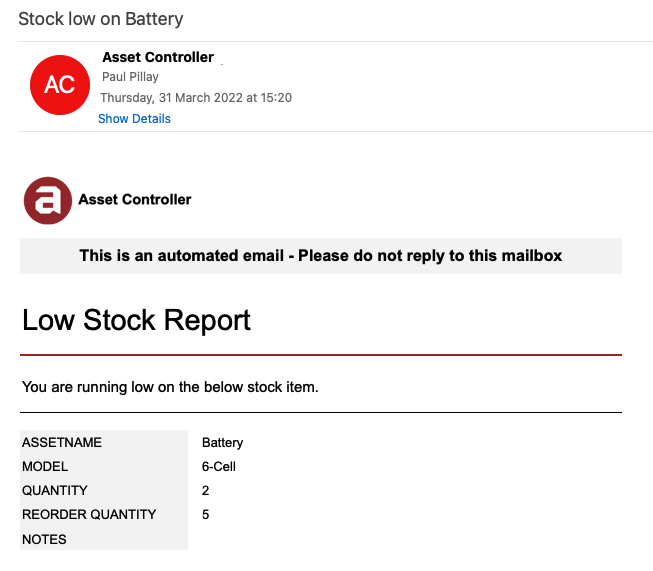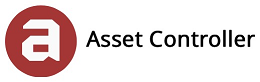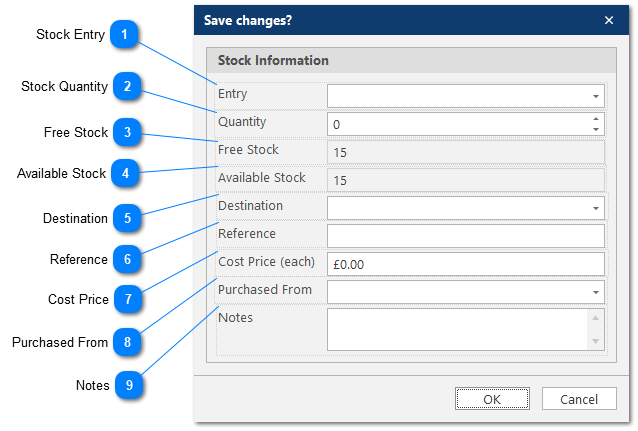Stock
Efficient stock control allows you to have the right amount of stock at the right time and right place. You can record when stock arrives in and out, when the stock date was completed and send a low stock report notification if stock levels drop before a certain threshold. A greater insight into the stock entries can be found in Asset Information.
In this section, you will learn how to edit a stock item and send low stock report notification.
Note: The asset must be defined as a stock item before you can edit the stock quantity.
1. Double click the STOCKQUANTITY cell to enable edit mode. This will also change the row selection to cell selection.
2. Once in edit mode, you can edit a single stock cell or multiple cells in this column. Double click the highlighted cell again to display the stock information editor.
|
Select from the drop-down menu; Stock In, Stock Out or Stock Date. This entry may change the available stock value.
|
|
Enter the amount of stock coming in, going out or the stock date quantity. This entry will change the available stock value.
|
|
The total amount of stock in house. The value will change depending on the stock entry and stock quantity.
|
3. Once completed, click OK to save changes or click Cancel to discard the change.
If the STOCKQUANTITY drops below the STOCKREORDERQUANTITY value in the main view, then you can send a low stock email notification.
1. Click Yes to email the low stock report.
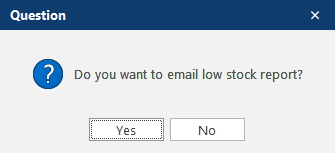
2. If successful, the default email addresses in company Information will receive a low stock report email message in their mailbox. This email notification can be designed in the Report Designer and report saved in Global Settings.