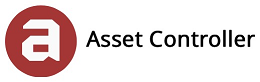Database Columns
If the default columns in the main view of the main screen are not sufficient, you can create your own. This is can very useful when you want to tailor the data depending on the asset. In Asset Information, you can customise the layout based on these columns.
Please note: Only the 'AssetsViews' and 'Etrain' database tables can be customised with additional columns.
In this section, you will learn how to mange your custom columns:
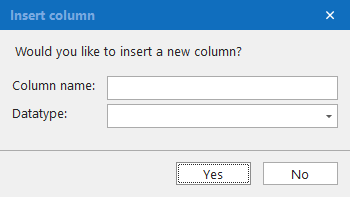
2. Enter a new column name (it must be a single word, no spaces or special characters).
3. Select a data type from the drop-down menu.
|
Data Type
|
Range
|
|
BIGINT
|
A signed 64-bit integer
|
|
INT
|
A signed 32-bit integer
|
|
SMALLINT
|
A signed 16-bit integer
|
|
DECIMAL
|
A decimal number containing up to 38 digits
|
|
FLOAT
|
An approximate number which has 6-7 decimal digits of precision
|
|
BIT
|
True or False
|
|
DATETIME
|
Date and Time
|
|
VARCHAR(4000)
|
Character string of fixed size (up to 4000 characters)
|
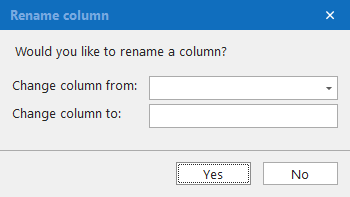
2. Select the column you wish to rename from the drop-down menu.
3. Enter the new column name (it must be a single word, no spaces or special characters).
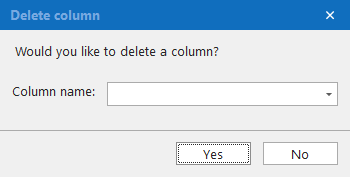
2. Select the column you wish to delete from the drop-down menu. Click Yes.