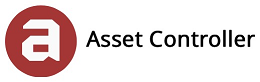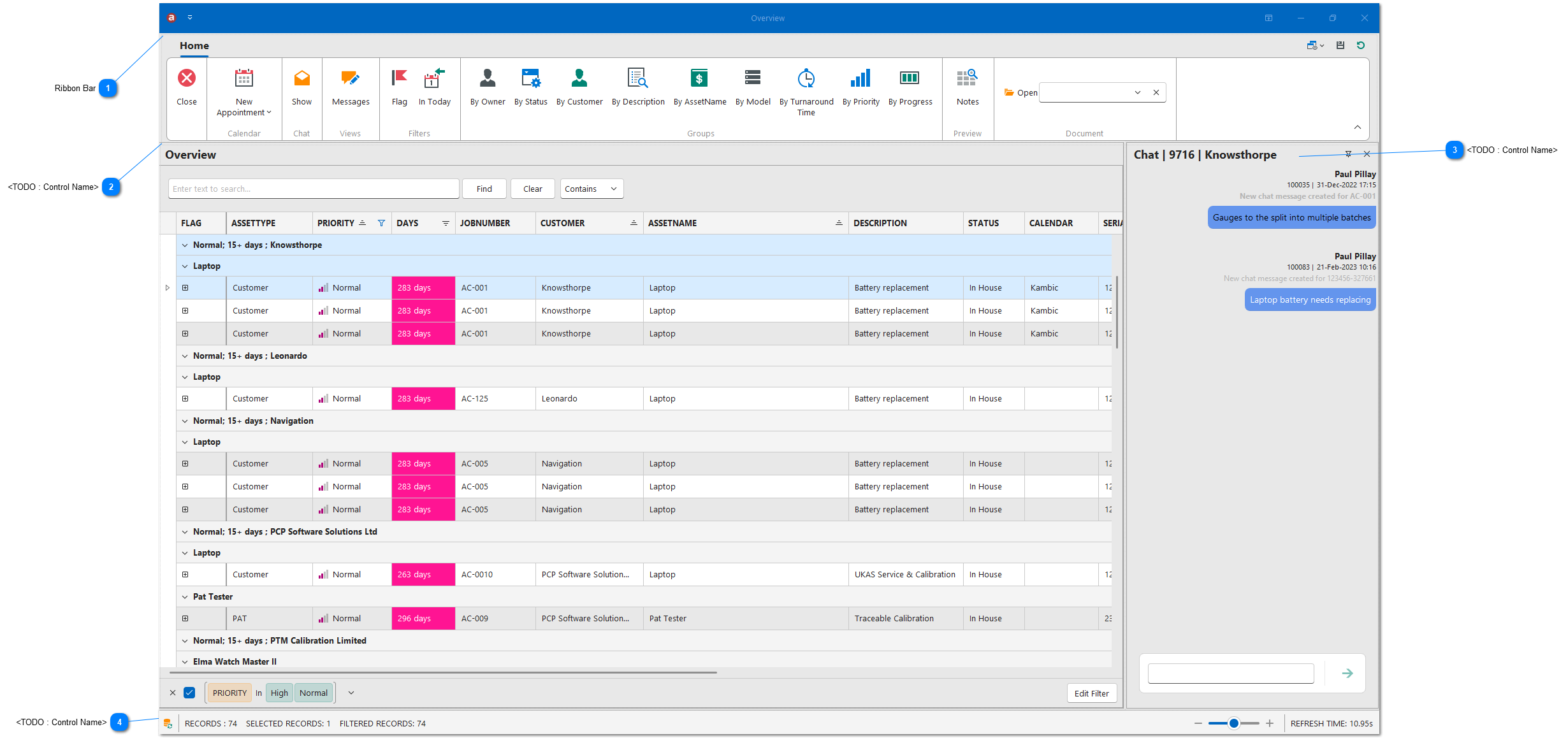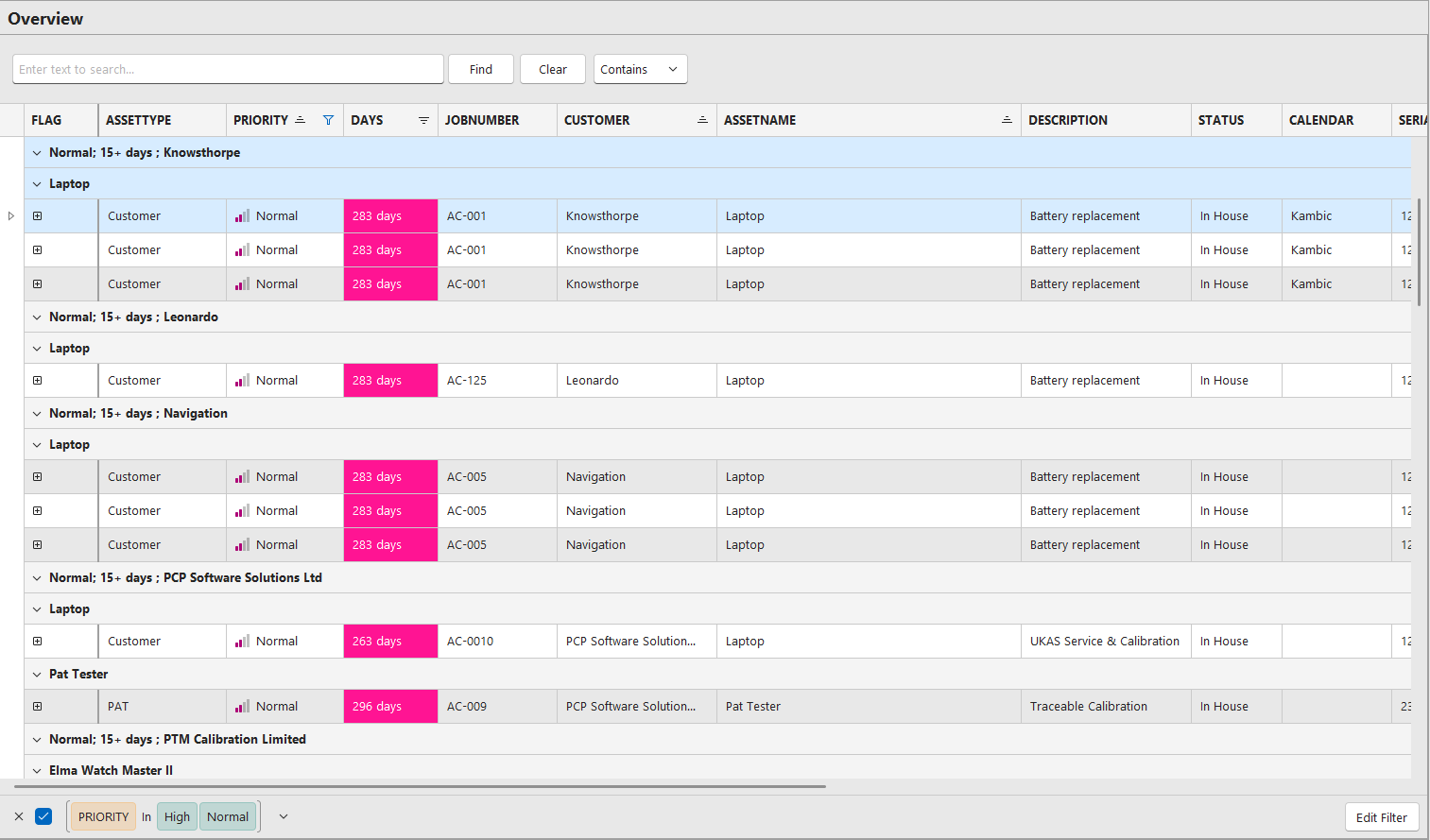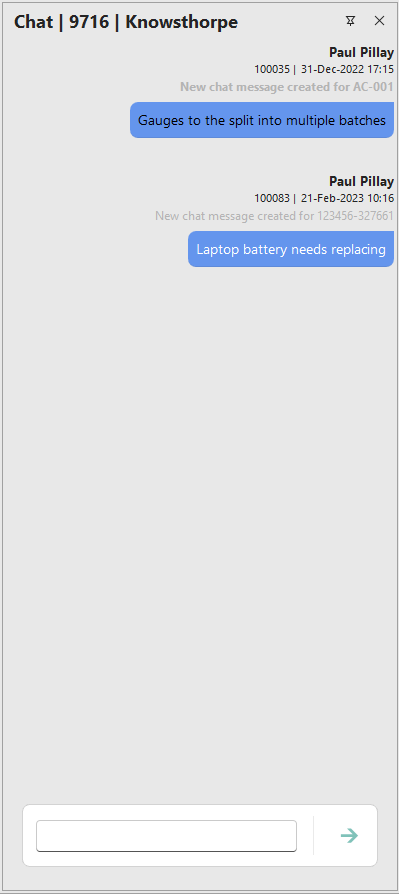Overview
In this section, you will learn about Overview. The Overview screen is the best place to manage and schedule your workload. This screen shows all the assets which are in house and due a service. This could be an asset with an overdue next service due date or due in the next few days or months, or any checked in customer's asset. This will ensure that all equipment is calibrated in a timely manner and that accurate calibration records are maintained.
You can define the number of days in advance non-customer assets will appear in Overview from the Global Settings. For example, by setting the number to 14, any non-customer asset with a next service due date in the next 14 business days will appear in the Overview screen. The colours represented in the Days columns match those defined in Turnaround Time.
You can add chat messages, view captured emails in messages and schedule tasks in the Calendar and Board.
In this section, you will learn about:
-
Groups and Filters
-
-
Opening captured documents (e.g. quotes and orders)
View Overview
1. Click on Main Screen -> Overview.
<TODO>: Insert description text here... And don't forget to add keyword for this topic