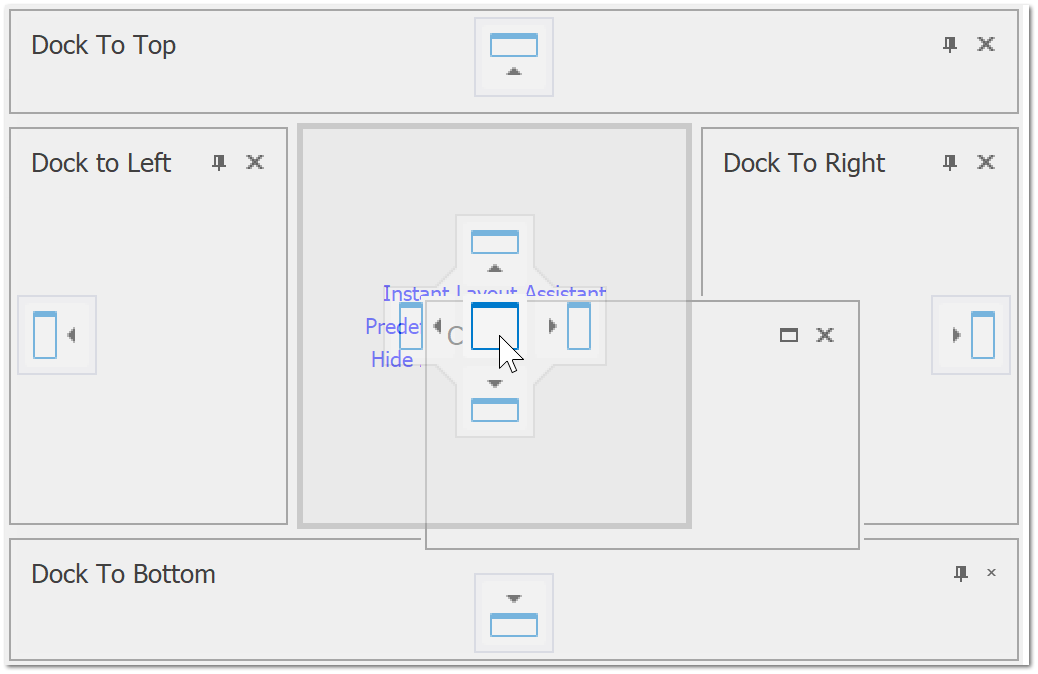Dock Panels
In this section, you will learn about the dock panels. Within Asset Information, Etrain, Overview, Main Screen, Tracking, Certificates, Service Entry you will be able to customise your layout by moving the dock panels. After saving the layout, the next time you open that form, your dock panel layout will be automatically loaded.
1. Click a panel header and drag it away to undock this panel. As you do so, docking hints appear. You can drag a panel to a hint to dock this panel to a new location. The live preview will inform you of how the layout will look once you release the panel.
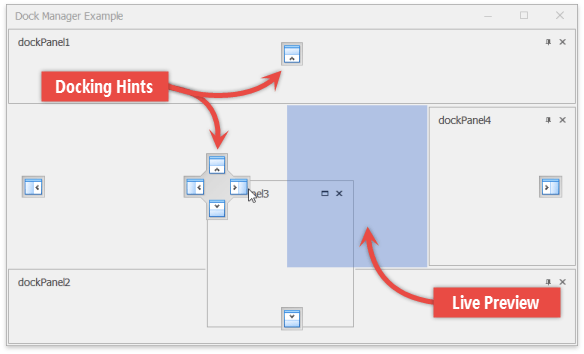
1. Dock panels to the container’s central area.
1. When dragging a panel, drop it outside docking hints. Such panels will remain floating. Double-clicking a panel header will also make this panel float.
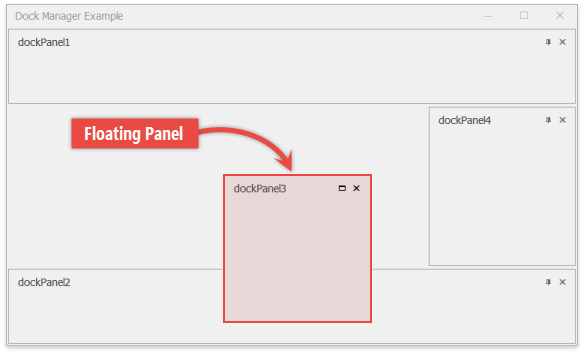
1. To dock a panel as a tab, drag this panel to the middle of another panel. Click tab headers to switch between tabs, or drag these headers away to restore the panel’s initial state.
1. Both docked and floating panels can be resized. To do so, drag a panel border in the desired direction.
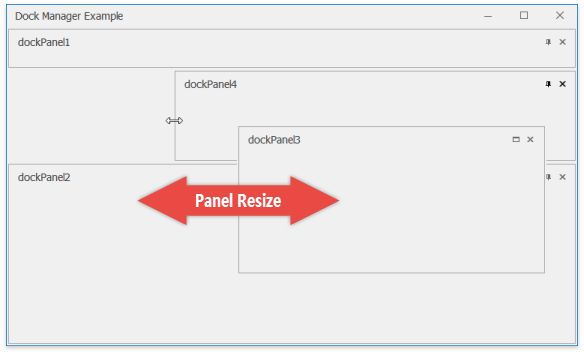
1. Clicking the pin button in the header of a docked panel places this panel into an auto-hide container. An auto-hidden panel collapses when not focused, leaving only its header visible. To restore the panel, click its pin button again.
1. Floating panels can be maximized to occupy the entire screen. Close buttons are available for all panels.
1. Customise your dock panels.