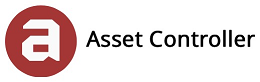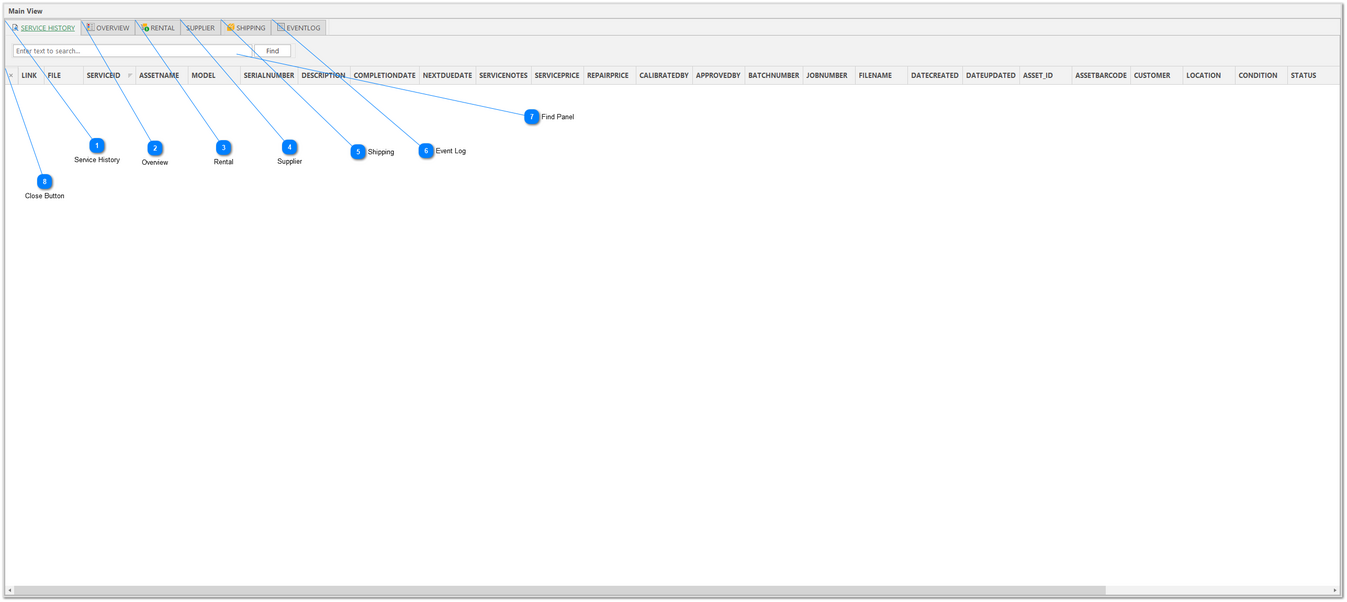Detail View
The Detail View provides a greater insight into the selected asset and depending on user access, you can make additional cell changes. Each detail view has its own layout which can be customised, saved and restored, so the next time you open that view, your layout will be automatically loaded.
In this section, you will learn about the 6 detail views:
View Detail View
1. Click on the plus icon button  to expand the selected row.
to expand the selected row.
Detail view
|
The Find Panel allows you to search for keywords in the grid view, see Find Panel.
|
Close Detail View
1. Click on the close button  or press Escape to collapse the selected row and revert back to the main view.
or press Escape to collapse the selected row and revert back to the main view.