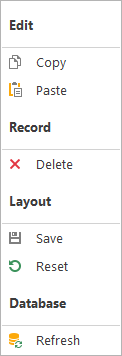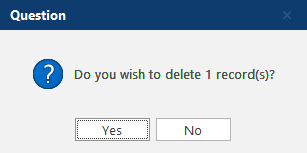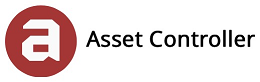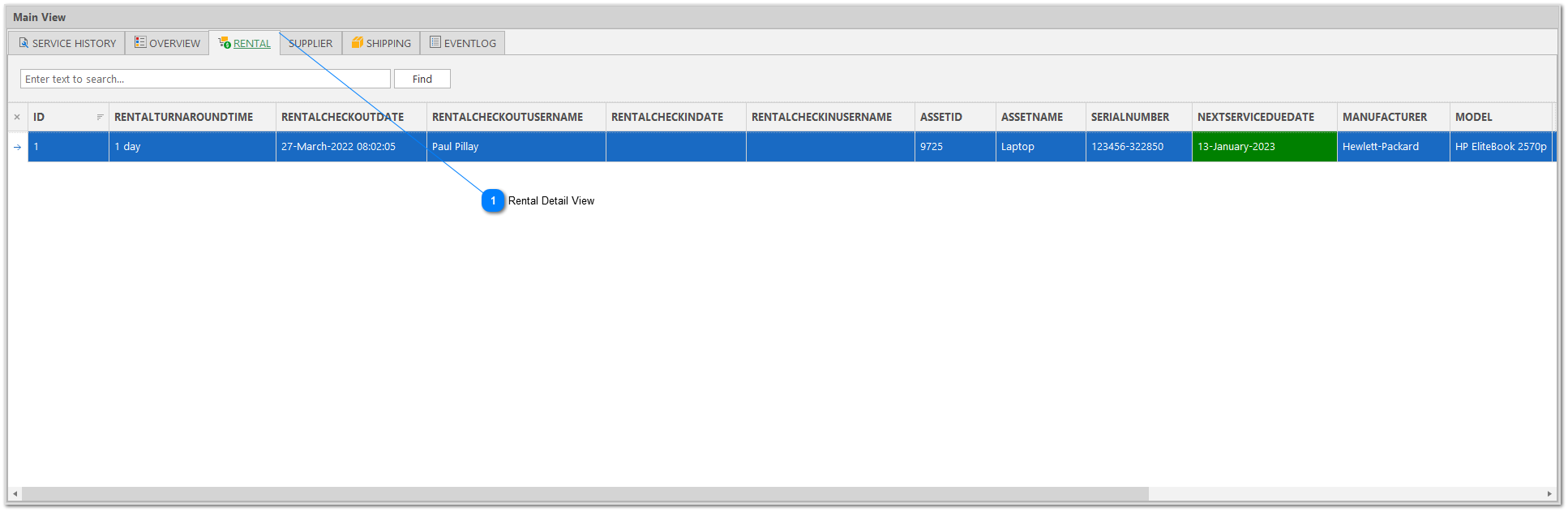In this section, you will learn about the Rental Detail View. Based on the selected asset, this view shows all the related rental entries.
View Rental Detail View
1. Click on the plus icon  to expand the selected row.
to expand the selected row.
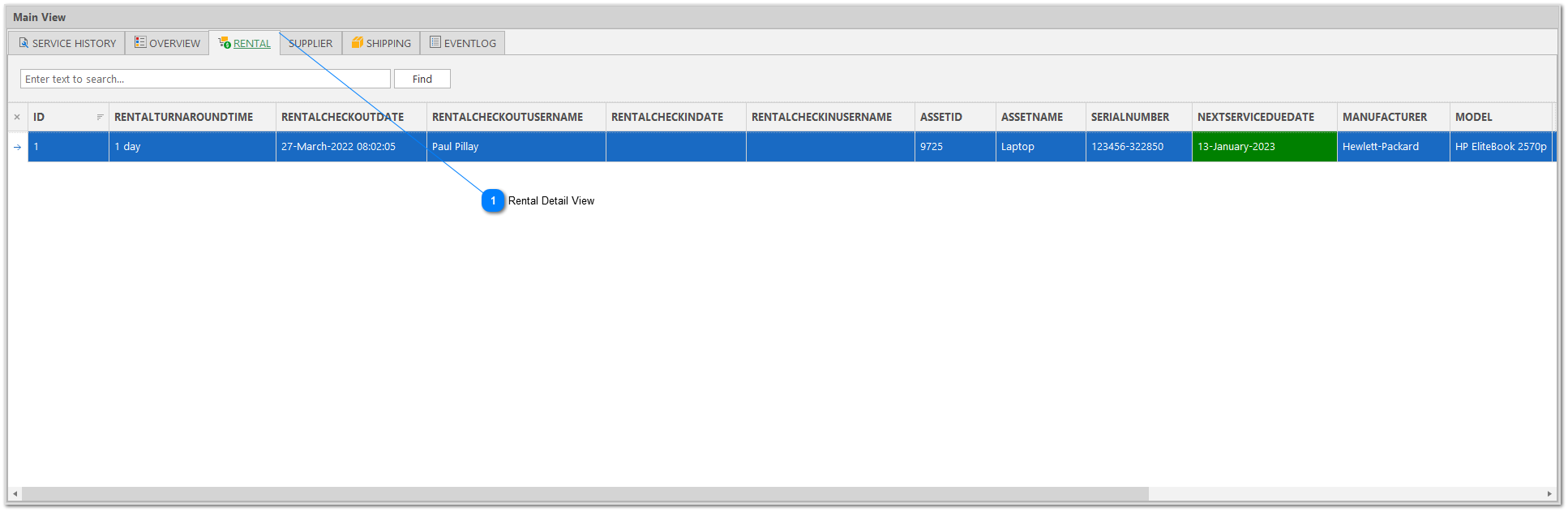
 Rental Detail View

|
Column Name
|
Data Type
|
Name
|
Description
|
|
|
|
Row indicator
|
Indicates which row is focused
|
|
|
|
Close
|
Closes the detail view and reverts back to the main view
|
|
ID
|
bigint
|
ID
|
The unique rental record number
|
|
ASSETID
|
bigint
|
Asset ID
|
The unique asset ID number
|
|
RENTALLOCATION
|
varchar(4000)
|
Rental Location
|
|
|
ASSETNAME
|
varchar(4000)
|
Asset Name
|
|
|
SERIALNUMBER
|
varchar(4000)
|
Serial Number
|
The serial number of the asset
|
|
NEXTSERVICEDUEDATE
|
date
|
Next Service Due Date
|
The next service due date (e.g. calibration next service due date)
|
|
MANUFACTURER
|
varchar(4000)
|
Manufacturer
|
|
|
CONDITION
|
varchar(4000)
|
Condition
|
|
|
MODEL
|
varchar(4000)
|
Model
|
|
|
RENTALCHECKINDATE
|
datetime
|
Rental Check In Date
|
The date and time the asset was checked in after being on rent
|
|
RENTALCHECKOUTDATE
|
datetime
|
Rental Check Out Date
|
The date and time the asset was checked out to go on rent
|
|
RENTALTURNAROUNDTIME
|
int
|
Rental Turnaround Time
|
Indicates how many business days the asset has been out on rent
|
|
RENTALCHECKINUSERNAME
|
varchar(4000)
|
Rental Check In Username
|
Drop-down menu based on the users
|
|
RENTALCHECKOUTUSERNAME
|
varchar(4000)
|
Rental Check Out Username
|
Drop-down menu based on the users
|
|
RENTALDUEDATE
|
date
|
Rental Due Date
|
The date the rental is due back in house.
|
|
DATEUPDATED
|
datetime
|
Date Updated
|
The date and time the last change was recorded in the database
|
|
DATECREATED
|
datetime
|
Date Created
|
The date and time the record was created in the database
| |
|
1. Select all the records you wish to delete and right-click to bring up the context menu and select Record -> Delete.
2. Click Yes to confirm the deletion.
 to expand the selected row.
to expand the selected row.