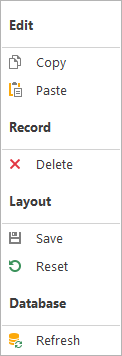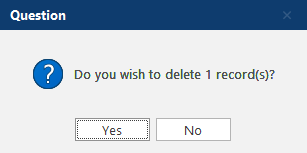In this section, you will learn about the Supplier Detail View. Based on the selected asset, this view shows all the related supplier entries.
View Supplier Detail View
1. Click on the plus icon  to expand the selected row.
to expand the selected row.

 Supplier Detail View

|
Column Name
|
Data Type
|
Name
|
Description
|
|
|
|
Row indicator
|
Indicates which row is focused
|
|
|
|
Close
|
Closes the detail view and reverts back to the main view
|
|
ID
|
bigint
|
ID
|
The unique supplier record number
|
|
ASSETID
|
bigint
|
Asset ID
|
The unique asset ID number
|
|
ASSETNAME
|
varchar(4000)
|
Asset Name
|
|
|
CUSTOMER
|
varchar(4000)
|
Customer
|
|
|
SERIALNUMBER
|
varchar(4000)
|
Serial Number
|
The serial number of the asset
|
|
NEXTSERVICEDUEDATE
|
date
|
Next Service Due Date
|
The next service due date (e.g. calibration next service due date)
|
|
MANUFACTURER
|
varchar(4000)
|
Manufacturer
|
|
|
CONDITION
|
varchar(4000)
|
Condition
|
|
|
MODEL
|
varchar(4000)
|
Model
|
|
|
SUPPLIERCHECKINDATE
|
datetime
|
Supplier Check In Date
|
The date and time the asset was checked in from a supplier after a service
|
|
SUPPLIERCHECKOUTDATE
|
datetime
|
Supplier Check Out Date
|
The date and time the asset was checked out to a supplier for service
|
|
SUPPLIERTURNAROUNDTIME
|
int
|
Supplier Turnaround Time
|
Indicates how many business days the asset has been out at a supplier
|
|
SUPPLIERCHECKINUSERNAME
|
varchar(4000)
|
Supplier Check In Username
|
Drop-down menu based on the users
|
|
SUPPLIERCHECKOUTUSERNAME
|
varchar(4000)
|
Supplier Check Out Username
|
Drop-down menu based on the users
|
|
SUPPLIERLOCATION
|
varchar(4000)
|
Supplier Location
|
|
|
DATEUPDATED
|
datetime
|
Date Updated
|
The date and time the last change was recorded in the database
|
|
DATECREATED
|
datetime
|
Date Created
|
The date and time the record was created in the database
| |
1. Select all the records you wish to delete and right-click to bring up the context menu and select Record -> Delete.
2. Click Yes to confirm the deletion.
 to expand the selected row.
to expand the selected row.